To run multiple Firefox simultaneously with different profile;
First, you need to create a new Firefox profile.
1. Click Start -> Run, type Firefox -p -no-remote and press enter. A Firefox profile screen appear.
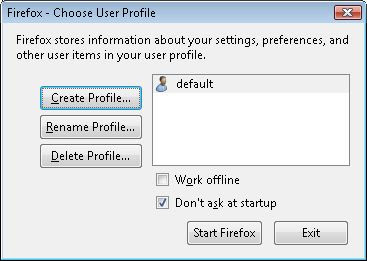
2. Click Create Profile. Click Next. On the next screen, enter new profile name, in this case I use Fire. Click Finish. On the Firefox Profile screen, click Start Firefox.
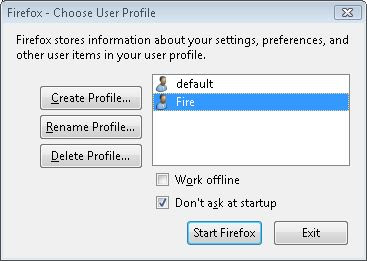
There's many way to start Firefox with the new profile,
1. You can create a desktop short with the profile option.
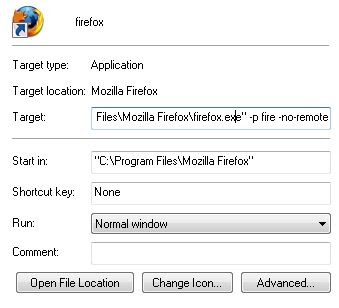
2. Press Windows button + R or Start -> Run. type: firefox -p fire -no-remote and press enter.
3. From the Command Prompt, type: start firefox -p fire -no-remote and press enter
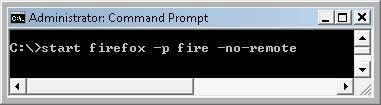
To run multiple Firefox with different profile, choose a different profile.
First, you need to create a new Firefox profile.
1. Click Start -> Run, type Firefox -p -no-remote and press enter. A Firefox profile screen appear.
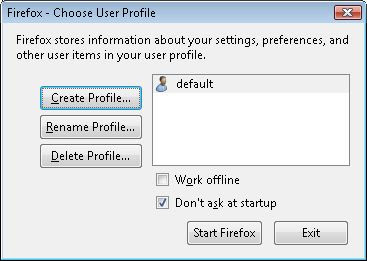
2. Click Create Profile. Click Next. On the next screen, enter new profile name, in this case I use Fire. Click Finish. On the Firefox Profile screen, click Start Firefox.
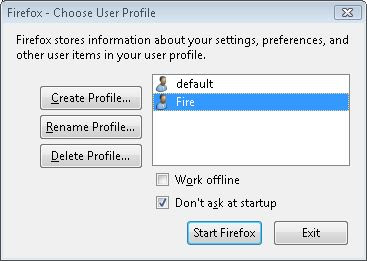
There's many way to start Firefox with the new profile,
1. You can create a desktop short with the profile option.
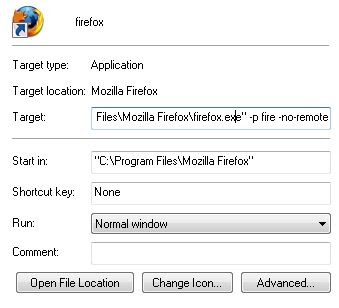
2. Press Windows button + R or Start -> Run. type: firefox -p fire -no-remote and press enter.
3. From the Command Prompt, type: start firefox -p fire -no-remote and press enter
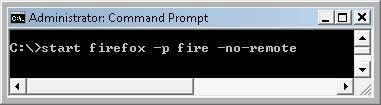
To run multiple Firefox with different profile, choose a different profile.

Comments
Post a Comment