This step-by-step guide intends to show you how to convert M2TS video to AVI, MP4, WMV, FLV, 3GP, ASF, MOV and keep the high quality, so that you can play your M2TS files on my computer, or update them to YouTube.
This includes 3 parts:
1. What is M2TS file?
2. How to convert AVC HD M2TS files to AVI, MP4, WMV, FLV, 3GP etc?
3. How to edit M2TS videos (cropping, trimming, effect adjusting and designing watermark, etc) before conversion?
Part 1. What is M2TS file and how to play it?
A .m2ts file is a Sony high definition video file type. M2ts files are raw AVCHD videos recorded using Sony's , such as the HDR-SR(xx) series models. Panasonic, Canon and other brands of AVCHD camcorders also record in m2ts format.
Currently, M2TS files can be played using the Picture Motion Browser, which is an application video player provided with Sony AVCHD camcorders. M2TS files can also be played with Mplayer, Windows Media Player and other media players if there is a codec for DVD playing installed.
Part 2. How to convert AVC HD M2TS files to AVI, MP4, WMV, FLV, 3GP etc?
Now that it is inconvenient to play M2TS files, we can convert them to other format. To keep the high quality of the videos, it it recommended to convert them to AVI files.
Please download Daniusoft Video Converter, install and run it. Then, let’s follow the following four steps to get started using Daniusoft Video Converter to convert M2TS files to other common formats.
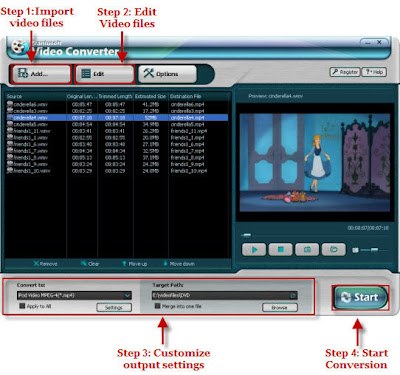 Step 1: Import M2TS files
Step 1: Import M2TS files
You can either click add button to insert the files you want to convert?or easily drag & drop the m2ts files into ‘Getting started’ table.
Step 2: Edit Video files. (Option)
Click “Edit” button, you are allowed to edit video by cropping, trimming, adjusting effect and editing watermark.
Step 3: Customize output settings.
Click the "Convert to" drop-down menu to select the output format you need to convert;
Click the "Target Path" button to find the destination folder for saving output format;
Click “Settings” button in the output settings area, you are allowed to customize the output parameters,
And the default settings work well, if you want to complete the conversion by default settings, that's enough.
Step 4: Start conversion.
Click “Start” button on right bottom of the main interface, you are allowed to start conversion. All the tasks of conversion will be finished at fast speed and high output quality.
Part 3: How to edit M2TS videos(cropping, trimming, effect adjusting and designing watermark,etc) before conversion?
Daniusoft Video Converter offers you powerful editing functions which allow you to crop, trim, adjust video effect , design watermark and customize output parameters.
1.Crop video size
If you want to get appropriate video size designed for your player, you can adjust video size by clicking “crop” after entering the edit page.
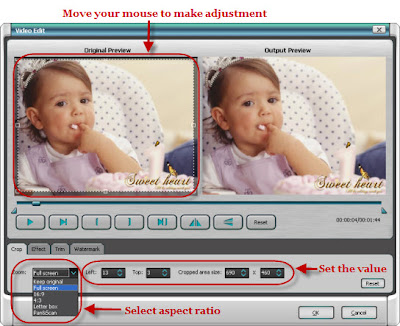
2. Adjust video effect
If you want to make special effect to your video, you can click “Effect” to adjust video effect.
3.Trim video clips
If you want to split your video into segment, you can click “Trim” to make trimming of video.
4.Design watermark
If you want to color your video by adding some text or image information as watermark, you can click “watermark” to realize it.
And now, you can play the converted files on your iPod, iPhone, Windows media player freely, or upload files to a share site for family viewing.
Article Source: http://www.articlesbase.com/technology-articles/how-to-convert-hd-m2ts-files-to-avi-mp4-wmv-flv-3gp-etc-939433.html
This includes 3 parts:
1. What is M2TS file?
2. How to convert AVC HD M2TS files to AVI, MP4, WMV, FLV, 3GP etc?
3. How to edit M2TS videos (cropping, trimming, effect adjusting and designing watermark, etc) before conversion?
Part 1. What is M2TS file and how to play it?
A .m2ts file is a Sony high definition video file type. M2ts files are raw AVCHD videos recorded using Sony's , such as the HDR-SR(xx) series models. Panasonic, Canon and other brands of AVCHD camcorders also record in m2ts format.
Currently, M2TS files can be played using the Picture Motion Browser, which is an application video player provided with Sony AVCHD camcorders. M2TS files can also be played with Mplayer, Windows Media Player and other media players if there is a codec for DVD playing installed.
Part 2. How to convert AVC HD M2TS files to AVI, MP4, WMV, FLV, 3GP etc?
Now that it is inconvenient to play M2TS files, we can convert them to other format. To keep the high quality of the videos, it it recommended to convert them to AVI files.
Please download Daniusoft Video Converter, install and run it. Then, let’s follow the following four steps to get started using Daniusoft Video Converter to convert M2TS files to other common formats.
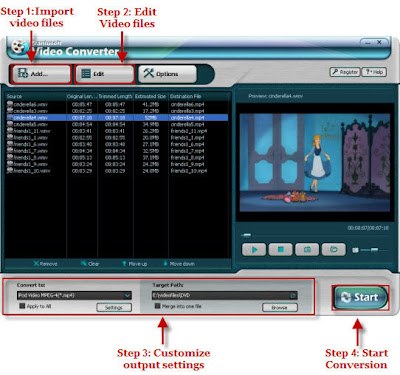 Step 1: Import M2TS files
Step 1: Import M2TS filesYou can either click add button to insert the files you want to convert?or easily drag & drop the m2ts files into ‘Getting started’ table.
Step 2: Edit Video files. (Option)
Click “Edit” button, you are allowed to edit video by cropping, trimming, adjusting effect and editing watermark.
Step 3: Customize output settings.
Click the "Convert to" drop-down menu to select the output format you need to convert;
Click the "Target Path" button to find the destination folder for saving output format;
Click “Settings” button in the output settings area, you are allowed to customize the output parameters,
And the default settings work well, if you want to complete the conversion by default settings, that's enough.
Step 4: Start conversion.
Click “Start” button on right bottom of the main interface, you are allowed to start conversion. All the tasks of conversion will be finished at fast speed and high output quality.
Part 3: How to edit M2TS videos(cropping, trimming, effect adjusting and designing watermark,etc) before conversion?
Daniusoft Video Converter offers you powerful editing functions which allow you to crop, trim, adjust video effect , design watermark and customize output parameters.
1.Crop video size
If you want to get appropriate video size designed for your player, you can adjust video size by clicking “crop” after entering the edit page.
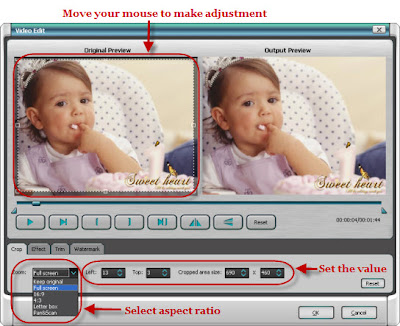
2. Adjust video effect
If you want to make special effect to your video, you can click “Effect” to adjust video effect.
3.Trim video clips
If you want to split your video into segment, you can click “Trim” to make trimming of video.
4.Design watermark
If you want to color your video by adding some text or image information as watermark, you can click “watermark” to realize it.
And now, you can play the converted files on your iPod, iPhone, Windows media player freely, or upload files to a share site for family viewing.
Article Source: http://www.articlesbase.com/technology-articles/how-to-convert-hd-m2ts-files-to-avi-mp4-wmv-flv-3gp-etc-939433.html
Tags
software