I’ve try this few times using Windows XP SP1 and Windows XP SP2 and it doesn’t work. This is between Windows XP SP2 and Windows Vista Home Basic.
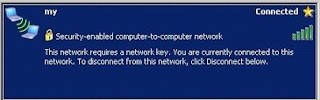
The setup
(I start with Windows XP)
1. Open the Network Connection window by right clicking My Network Places and choose Properties. Alternatively, click Start -> Control Panel -> Network and Internet Connections -> Network Connections
2. Right click on Wireless Network Connection and choose Properties.
3. Click the Wireless Networks tab, under preferred networks, choose Add…
4. Type the Network name (SSID)
5. For Network Authentication: choose Shared. Choose WEP for Data encryption.
6. Uncheck the “The key is provided to me automatically and enter the Network key” (5 or 13 characters). Don’t forget to confirm the network key.
7. Check the “This is a computer-to-computer (ad hoc) network; wireless access points are not used” box.
8. Next, click the Connection tab, under Automatic connection; make sure the “Connect when this network is in range” is checked.
9. Click OK.
10. Click the General tab, and use the following IP address:
IP: 192.168.0.1
SUBNET MASK: 255.255.255.0
11. Then click OK.
(On Vista)
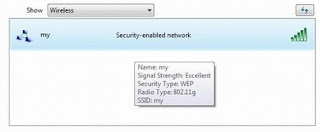
1. Right click the wireless network icon and choose “Connect to network”.
2. Make sure the SSID and click connect.
3. Type in the 5 or 13 character security key and click connect.
4. You should be connected within seconds.
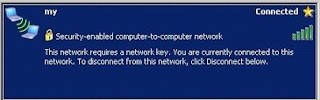
The setup
(I start with Windows XP)
1. Open the Network Connection window by right clicking My Network Places and choose Properties. Alternatively, click Start -> Control Panel -> Network and Internet Connections -> Network Connections
2. Right click on Wireless Network Connection and choose Properties.
3. Click the Wireless Networks tab, under preferred networks, choose Add…
4. Type the Network name (SSID)
5. For Network Authentication: choose Shared. Choose WEP for Data encryption.
6. Uncheck the “The key is provided to me automatically and enter the Network key” (5 or 13 characters). Don’t forget to confirm the network key.
7. Check the “This is a computer-to-computer (ad hoc) network; wireless access points are not used” box.
8. Next, click the Connection tab, under Automatic connection; make sure the “Connect when this network is in range” is checked.
9. Click OK.
10. Click the General tab, and use the following IP address:
IP: 192.168.0.1
SUBNET MASK: 255.255.255.0
11. Then click OK.
(On Vista)
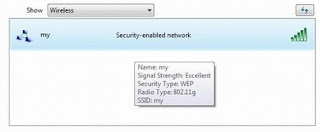
1. Right click the wireless network icon and choose “Connect to network”.
2. Make sure the SSID and click connect.
3. Type in the 5 or 13 character security key and click connect.
4. You should be connected within seconds.
You need to set the IP on the Vista account to 192.168.0.2 otherwise it will not work.
ReplyDelete