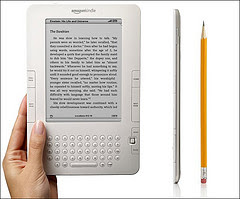 The new Amazon Kindle 2's features and navigation is easy to access with the MENU, and HOME buttons, along with the 5-way navigator. But there are keyboard shortcuts built into the Kindle that can make using your new e-book reader more enjoyable. There also are some special features only available using keyboard shortcuts. Here are some of the shortcuts you should keep in-mind when using your Kindle 2.
The new Amazon Kindle 2's features and navigation is easy to access with the MENU, and HOME buttons, along with the 5-way navigator. But there are keyboard shortcuts built into the Kindle that can make using your new e-book reader more enjoyable. There also are some special features only available using keyboard shortcuts. Here are some of the shortcuts you should keep in-mind when using your Kindle 2.Refresh your display - the new Kindle's screen is a big improvement over the Kindle 1. The new "digital ink" gives the screen a little better contrast and sharpness. It also moves from page to page more quickly. What you'll find however is that sometimes you get a "ghosting" image on your screen. This can be annoying as you read. To refresh your screen hold down the ALT key then press the "G" key.
Use the Kindle's built-in Spoken Word feature - you can press and hold down the ALT key then press the SYM key to turn the Spoken Word feature on or off. If you want to pause the Spoken Word feature press the ALT key and the space bar. Press the ALT key and the space bar again to resume playing Spoken Word.
Can't wait to buy some new books for your Kindle 2? Press the ALT key and the HOME button to go immediately to the Kindle store.
If you find a key passage of a book that you want to send to someone you can take a screen shot using your Kindle. Press and hold the ALT and SHIFT (up arrow) keys and then the "G" key. The screen will flash when the screen capture is complete. Attach your Kindle 2 to your computer using the USB cable. You'll find your screen shots there with a .gif file extension. You can copy the screen shots to your computer and attach them to e-mails or print them out.
Are you bored of reading and thinking of something else to do? Of course you could use your Kindle 2 to surf the web - or - you could play a game of Minesweeper. Press and hold down the ALT key and the SHIFT (up arrow) keys and then press the "M" key. The Minesweeper game will appear on your screen. Press the MENU button to change the game options.
If you've uploaded your own text files to your Kindle you may need to have the Kindle scan your documents so the new files show-up on your Home page. To do this hold-down the ALT key and then press the "Z" key.
How long have you been reading this book? To find-out press the Menu key and look at the top of your Kindle display. There you'll see the time, the memory free on your Kindle 2, and details on your wireless network connection (right now mine says "3G").
Need some detailed technical information on your Kindle 2? From the Home Page go to Menu > Settings and then type "411". A screen will open showing your Settings and Device Information. Take a screen shot - hold down the "ALT" and "SHIFT" keys then press the "G" key - to save the information on the screen. Press the Home button again to close this window.
Congratulations! You've just learned how to get more use and enjoyment from your Kindle 2 e-book reader. To get keyboard shortcuts for your Kindle 1 visit the Guide to Kindle link at the bottom of this article.
About The Author
Got a Kindle? Then you need to get right over to http://www.guidetokindle.com. News, information, pictures, and how-to advice for the worlds most popular e-book reader. Exclusive, well-documented articles show you how to get the most from your Kindle investment. Be sure to sign-up for our e-mail newsletter and stay informed about everything Kindle.
Comments
Post a Comment