How to fix "The Command prompt has been disabled by your administrator"
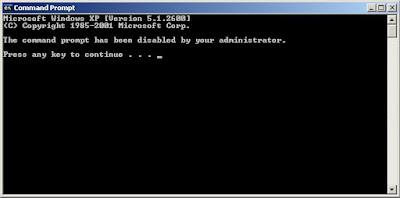
1. This is the fastest way to fix this problem
- Click Start -> Run.
- Copy and paste the string below.
 REG add HKCU\Software\Policies\Microsoft\Windows\System /v DisableCMD /t REG_DWORD /d 0 /f
REG add HKCU\Software\Policies\Microsoft\Windows\System /v DisableCMD /t REG_DWORD /d 0 /f
- click OK
2. Edit your registry
- Start you registry editor. Start -> Run, type regedit and press enter
- Expand HKEY_CURRENT_USER->Software->Policies->Microsoft->Windows->System
 - In the right pane, double click on the DisableCMD and change value Data to 0.
- In the right pane, double click on the DisableCMD and change value Data to 0.
- Click OK, close registry editor.
3: Using Group Policy Editor.
- Click Start, Run, type gpedit.msc and click OK.
- Expand User Configuration -> Administrative Templates
- Click on System
 - Locate Prevent access to the command prompt in the right column, doubleclick it.
- Locate Prevent access to the command prompt in the right column, doubleclick it.
- Select Not Configured or disable and the click OK.
In most cases, use method 1 and 2.
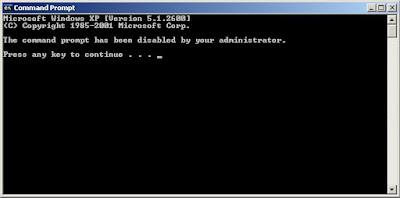
1. This is the fastest way to fix this problem
- Click Start -> Run.
- Copy and paste the string below.
 REG add HKCU\Software\Policies\Microsoft\Windows\System /v DisableCMD /t REG_DWORD /d 0 /f
REG add HKCU\Software\Policies\Microsoft\Windows\System /v DisableCMD /t REG_DWORD /d 0 /f- click OK
2. Edit your registry
- Start you registry editor. Start -> Run, type regedit and press enter
- Expand HKEY_CURRENT_USER->Software->Policies->Microsoft->Windows->System
 - In the right pane, double click on the DisableCMD and change value Data to 0.
- In the right pane, double click on the DisableCMD and change value Data to 0.- Click OK, close registry editor.
3: Using Group Policy Editor.
- Click Start, Run, type gpedit.msc and click OK.
- Expand User Configuration -> Administrative Templates
- Click on System
 - Locate Prevent access to the command prompt in the right column, doubleclick it.
- Locate Prevent access to the command prompt in the right column, doubleclick it.- Select Not Configured or disable and the click OK.
In most cases, use method 1 and 2.
What if Run is also disabled by the administrator. Is there any way to enable this?
ReplyDeleteuse COMMAND.COM instead of Run.
ReplyDelete