It was VistaBootPro when I first change my Vista BCD, Then I found out that this can be done through registry editor.
Here's how,
1. Start registry editor
2. Expand
'HKEY_LOCAL_MACHINE\BCD00000000\Objects\
{53bd6182-9fdd-11dc-9008-b889c488ac87}\Elements\12000004'
- You can also search the registry with this value: "Microsoft Windows Vista".
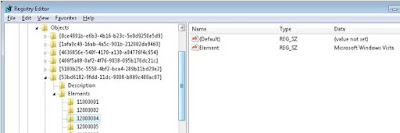 By default, if you try to change the value, Windows Vista will give you this message.
By default, if you try to change the value, Windows Vista will give you this message.
You need to change some permission to change this value.
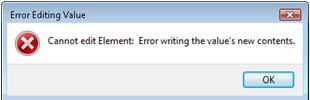 To change the permission,
To change the permission,
3. right click on Element 12000004 and choose Permissions.
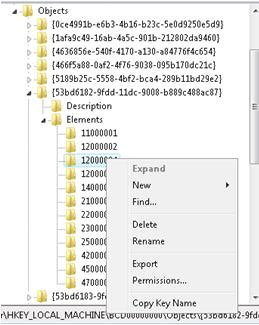 4. From the popup window click Advanced. In the next screen, choose Edit.
4. From the popup window click Advanced. In the next screen, choose Edit.
5. Permission Entry for 12000004 appear. under Allow, enable set Value by clicking on it.
6. Click Ok 3 times to close all Permission screen
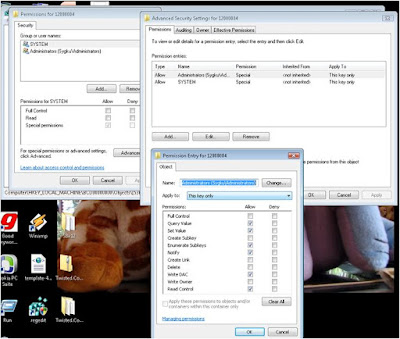 Now, back to editing....
Now, back to editing....
7. In the right column, double click the Element to change the value.
8. Click Ok when finish.
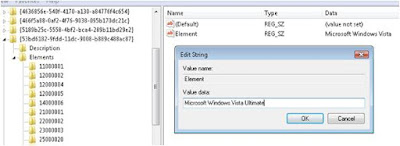 9. Don't forget to remove the Entry Permission by repeating process 3 to 6.
9. Don't forget to remove the Entry Permission by repeating process 3 to 6.
10. To see the changes,
-just right click on My Computer, choose properties.
-Under Task, click the Advanced system setting.
-On the System Properties screen, click the Advanced tab and click Settings under startup and Recovery.
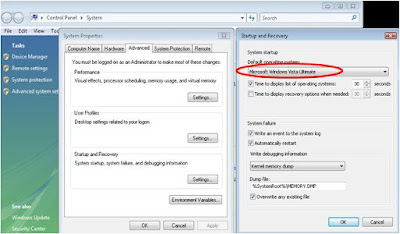 If you dualboot with Windows XP, the entry is here.
If you dualboot with Windows XP, the entry is here.
[HKEY_LOCAL_MACHINE\BCD00000000\Objects\
{466f5a88-0af2-4f76-9038-095b170dc21c}\Elements\12000004]
"Element"="Earlier Version of Windows"
or by searching this value "Earlier Version of Windows".
Here's how,
1. Start registry editor
2. Expand
'HKEY_LOCAL_MACHINE\BCD00000000\Objects\
{53bd6182-9fdd-11dc-9008-b889c488ac87}\Elements\12000004'
- You can also search the registry with this value: "Microsoft Windows Vista".
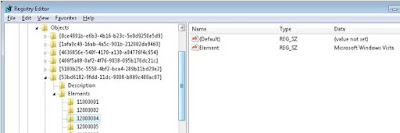 By default, if you try to change the value, Windows Vista will give you this message.
By default, if you try to change the value, Windows Vista will give you this message.You need to change some permission to change this value.
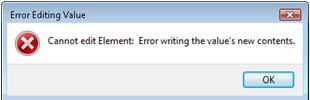 To change the permission,
To change the permission, 3. right click on Element 12000004 and choose Permissions.
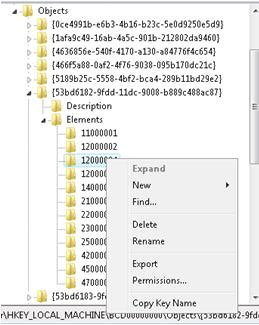 4. From the popup window click Advanced. In the next screen, choose Edit.
4. From the popup window click Advanced. In the next screen, choose Edit.5. Permission Entry for 12000004 appear. under Allow, enable set Value by clicking on it.
6. Click Ok 3 times to close all Permission screen
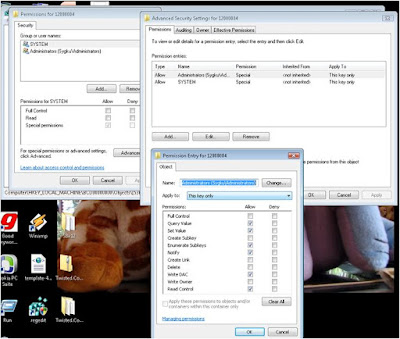 Now, back to editing....
Now, back to editing....7. In the right column, double click the Element to change the value.
8. Click Ok when finish.
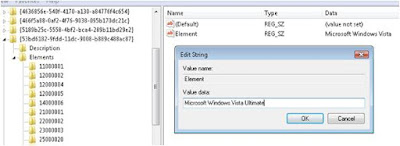 9. Don't forget to remove the Entry Permission by repeating process 3 to 6.
9. Don't forget to remove the Entry Permission by repeating process 3 to 6.10. To see the changes,
-just right click on My Computer, choose properties.
-Under Task, click the Advanced system setting.
-On the System Properties screen, click the Advanced tab and click Settings under startup and Recovery.
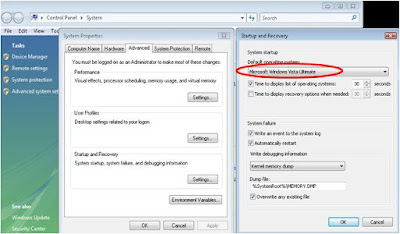 If you dualboot with Windows XP, the entry is here.
If you dualboot with Windows XP, the entry is here.[HKEY_LOCAL_MACHINE\BCD00000000\Objects\
{466f5a88-0af2-4f76-9038-095b170dc21c}\Elements\12000004]
"Element"="Earlier Version of Windows"
or by searching this value "Earlier Version of Windows".
Tags
software
Greetings! I know this is kinda off topic nevertheless I'd figured I'd ask.
ReplyDeleteWould you be interested in exchanging links or maybe
guest writing a blog article or vice-versa? My blog goes over a lot of the same
subjects as yours and I believe we could greatly benefit from each other.
If you might be interested feel free to shoot me an email.
I look forward to hearing from you! Awesome blog by the way!
Take a look at my blog: Diets That Work