Windows Vista ReadyBoost can use storage space on some removable media devices. This include thumb drive or flash drive. This feature also works with any external disk drive as long as it meets the requirement.
But, what if you have a slow flash drive and you want to experienced this Vista Readyboost feature. Here's how.
Please note that, unless you have a very slow system, you won't notice a performance difference. On my system with 1gb of ram, and 2 gb Toshiba Trans Memory U3 flash drive for Readyboost, I didn't see any improvement.
The step
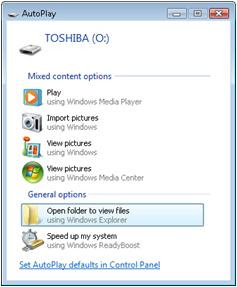
1. Plug in the device.
- A popup screen will appear
- don't do anything yet.
2. Run registry editor (Start->run->regedit)
and locate EMDgmt (HKLM (Local Machine)\SOFTWARE\Microsoft\Windows NT\CurrentVersion\EMDgmt)
- Under EMDgmt, you should see you usb device, in my case it's Toshiba Trans Memory

3. Click on the usb device, you should see the device detail in the right column.
Now,
Change Device Status to 2
Change ReadSpeedKBs to 1000
Change WriteSpeedKBs to 1000
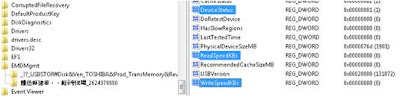

4.Close registry editor.
- Go to My Computer.
- locate your usb device.
- Right click on it and choose properties.
- Click on the ReadyBoost tab, select Use this device and click Ok
5. ReadyBoost should already use your device.
To make sure, Go to My Computer, double click on your usb device.
You should see 1 file named Readyboost.


The next time you plug in this device and you don't want Windows Vista ReadyBoost to use it, just open your usb device properties, select ReadyBoost tab, select Do not use this device and click Ok.
But, what if you have a slow flash drive and you want to experienced this Vista Readyboost feature. Here's how.
Please note that, unless you have a very slow system, you won't notice a performance difference. On my system with 1gb of ram, and 2 gb Toshiba Trans Memory U3 flash drive for Readyboost, I didn't see any improvement.
The step
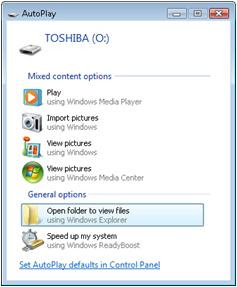
1. Plug in the device.
- A popup screen will appear
- don't do anything yet.
2. Run registry editor (Start->run->regedit)
and locate EMDgmt (HKLM (Local Machine)\SOFTWARE\Microsoft\Windows NT\CurrentVersion\EMDgmt)
- Under EMDgmt, you should see you usb device, in my case it's Toshiba Trans Memory

3. Click on the usb device, you should see the device detail in the right column.
Now,
Change Device Status to 2
Change ReadSpeedKBs to 1000
Change WriteSpeedKBs to 1000
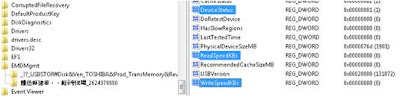

4.Close registry editor.
- Go to My Computer.
- locate your usb device.
- Right click on it and choose properties.
- Click on the ReadyBoost tab, select Use this device and click Ok
5. ReadyBoost should already use your device.
To make sure, Go to My Computer, double click on your usb device.
You should see 1 file named Readyboost.


The next time you plug in this device and you don't want Windows Vista ReadyBoost to use it, just open your usb device properties, select ReadyBoost tab, select Do not use this device and click Ok.
Tags
gadget
thanks so much
ReplyDelete